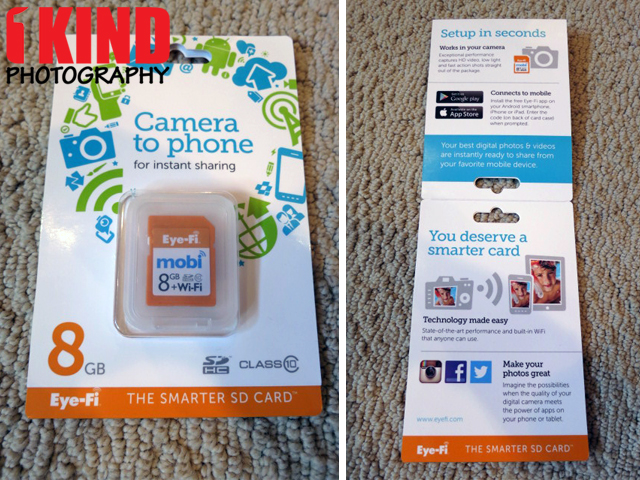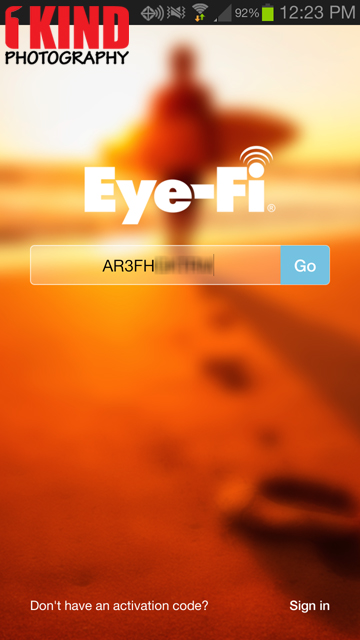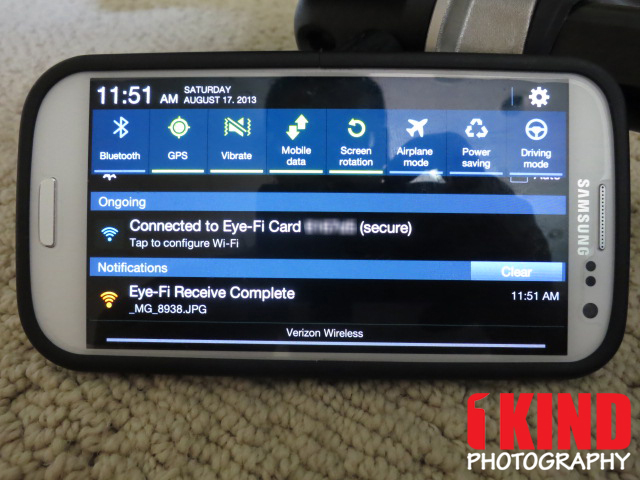Overview : The Eye-Fi Mobi Wireless SDHC Card connects your camera to your Android smartphone/tablet, iPhone/iPad via extremely simple setup and instant connection so your best digital photos & videos are instantly saved and ready to share. With state-of-the-art technology and built-in WiFi that anyone can use, Mobi delivers exceptional Class 10 Speed performance for both video and still shots straight out of the package.
Eye-Fi cards are compatible with thousands of cameras, very likely including the one you already own. But, a variety of popular models from Canon, Nikon, Sony and other well-known brands have integrated additional Eye-Fi technology to improve your overall experience Cameras with the Eye-Fi Connected logo signify an improved user experience and, in some cases, advanced features. Eye-Fi connected cameras can detect when an Eye-Fi card is being used and most of these cameras will stay powered on until the photo & video uploads are complete, have an on screen icon signaling transfer activity and provide the ability to enable or disable Eye-Fi card WiFi via the camera menu. Some camera models will even identify which photos & videos have already been uploaded with an on-screen icon.
Features :
- MOBI-8/MOBI-16 is ready to use, just like any SDHC memory card
- Simple activation code pairs your mobile device to your Mobi SD card
- Wireless network not required to transfer photos from your Mobi SD card to your wireless iPhone, iPad or Android device
- Shoot HD video and fast action shots thanks to Class 10 read and write speeds
- Compatible with thousands of cameras, likely including one you already own
- SDHC compatible camera
- WiFi enabled smartphone or tablet with either iOS 5.1 or Android 2.3 or later
- Class 10 SDHC performance
- Built-in WiFi for photo & video transfer from camera to mobile device
- 8GB SDHC Memory (up to 4,000 photos or 3 hours of video depending on camera model, file resolution and other factors)
- 16GB SDHC Memory (up to 8,000 photos or 6 hours of video depending on camera model, file resolution and other factors)
- WiFi transfer image support: .JPEG
- WiFi transfer video support (under 2GB per file): .AVI, .FLV, .MOV, .MP4, .MPG, .MTS, .M4V, .WMV, .3GP
- Read/write support: All file types, including RAW
- Latest security standards (improved WPA2-PSK plus static WEP 64/128 and WPA-PSK)
Quality/Usability : There's been times where I've filled up my memory card and had no more room to store pictures but I had a tablet or phone but no way to transfer the images to it, to free up space on the memory card. I've also had instances where I would take a picture and everyone is huddled around my 3" LCD screen on my camera to view images I've taken. Expecting a newborn and want to share images immediately to those in the waiting room while you're in the delivery room?
Eye-Fi has a new card called the Mobi that transfers images from your camera to a smartphone or tablet. Honestly, I wouldn't call it new since they have older cards that does this same function just that its branded and marketed towards smartphone/tablet users. It's also a dumbed down version of the Eye-Fi Pro X2 (Amazon / B&H Photo / Adorama) since it doesn't have all the features as the X2 such as the ability to transfer RAW files or to a computer.
The Mobi works with your existing camera just like regular SDHC cards. You can shoot HD video and fast-action shots thanks to the Class 10 read-and-write speeds.
left: Canon EOS 5D Mark III | right: Canon PowerShot SD1000
Eye-Fi cards is compatible with thousands of cameras such as the Canon 5D Mark III, Canon PowerShot S100 and many more. You may already have a camera that is already compatible. A variety of popular models from Canon, Nikon, Sony and other well-known brands have integrated additional Eye-Fi technology to improve your overall experience. A full list of Eye-Fi Connected cameras can be found here. Eye-Fi connected cameras can detect when an Eye-Fi card is being used and most of these cameras will stay powered on until the photo & video uploads are complete. Some cameras even have an on-screen icon signaling transfer activity and provide the ability to enable or disable Eye-Fi card WiFi via the camera menu. Some camera models will even identify which photos & videos have already been uploaded with an on-screen icon. If you're unsure if your camera is compatible, you can find out by visiting http://support.eye.fi/cameras/.
Getting setup is fairly easy.
- Install Eye-Fi app onto your mobile device such as a smartphone or tablet. You can download free Eye-Fi apps from the following sites: iTunes App Store, Google Play Store, Amazon App Store (for Kindle Fire).
- Open the Eye-Fi application.
- Enter the unique Mobi card ten-digit activation code, then tap Go. *You do not have to enter this every time.
- Depending on your device, there may be additional steps (Setup for Android | Setup for iPhone or iPad).
- Your Mobi card is now paired to your device.
- On your smartphone or tablet, enable Wi-Fi (if it is not on) as this is the only way it can communicate and transfer images.
- Insert your Mobi card into your camera and shoot several .JPEG photos.
Tablet: ASUS Transformer Infinity
Smartphone: Samsung Galaxy S3
DSLR camera: Canon EOS 5D Mark III w/Canon 24-70mm f2.8L II
Point and Shoot camera: Canon PowerShot SD1000
Smartphone: Samsung Galaxy S3
DSLR camera: Canon EOS 5D Mark III w/Canon 24-70mm f2.8L II
Point and Shoot camera: Canon PowerShot SD1000
Tripod: Manfrotto 055XPROB
Ballhead: Manfrotto 494RC2 with Hejnar Photo Arca Swiss Conversion set
Once a picture is taken, the Eye-Fi card and electronic device whether it be a smartphone or tablet will connect. A status bar will pop up to let you know the progress of the image transfer (first two images on top row). Once it is transferred, your image will be displayed on your tablet or smartphone.
Each camera will differ upon setup. With the 5D3, when the Eye-Fi is inserted, the Eye-Fi option pops up in the menu settings but no Wi-Fi icon. With the Canon SD1000, nothing under the menu and no Wi-Fi icon. With my Canon S100 (not shown as I was using it to take pictures), it showed up under the menu settings and it had a Wi-Fi icon on the LCD screen. The Wi-Fi icon would blink when it was transferring the image to your device.
Once its transferred on your device, you can see all the images that was transferred. If you're in an area that does not have Wi-Fi, your images will not transfer. However, once you enable Wi-Fi and both camera and tablet/smartphone is paired together, it will automatically transfer the images. Once transferred to your mobile device, you're able to share the images via email or social media such as Facebook, Instagram, chat messages, text messages and many other shareable options. No more huddling around a small screen or saying that you'll send it when you get home.
If I'm not in an area that has Wi-Fi, I take my tablet with me and tether it to my phone.
Conclusion : Overall, the Eye-Fi Mobi WiFi SDHC Memory Card for Mobile Devices (iPhone, iPad or Android) works great. It transfers all the .JPEG images that you have taken. My only complaint is that sometimes, it can take a while for the Eye-Fi to connect to your device. Once its connected, transferring of images to the mobile device is fairly quick. Also, no card reader is included so you'll need to buy one if you don't already own one.